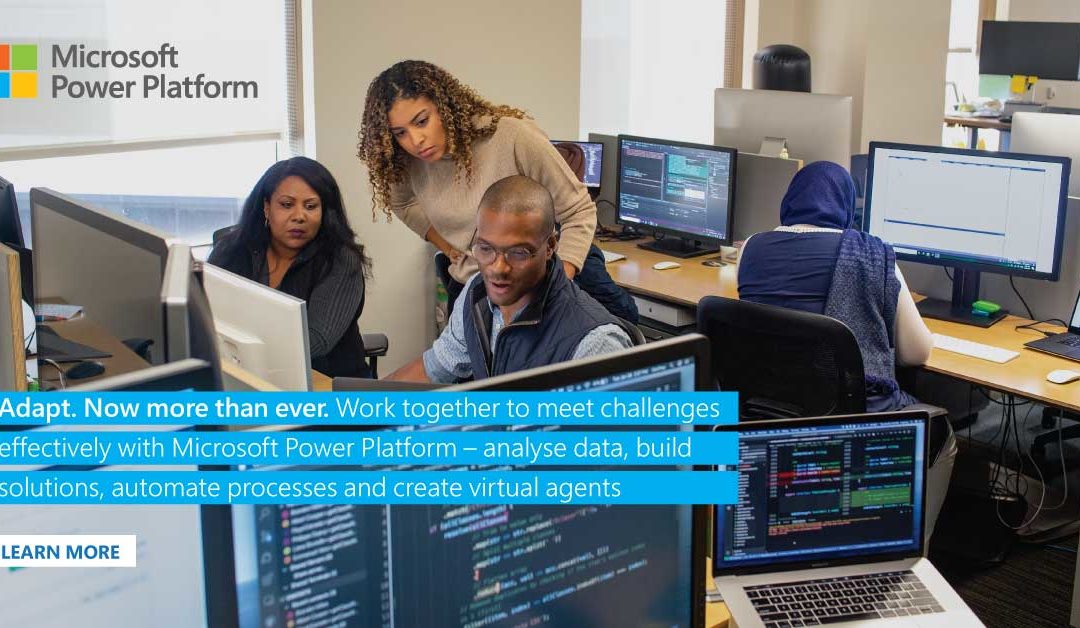In an increasingly digital world, automation is quickly becoming a prevailing requirement for processes and workflows with a host of low-code and no-code tools coming on to the market in response. The idea is that the business owner/user can use these tools to create their own automated processes. But how easy is it to create apps with low-code tools, and can literally anyone really do it?
Kathy Gibson attended a Power Platform workshop at Microsoft to find out
If you’ve worked in any company environment, you’ve probably wondered why some processes are more cumbersome than others – and wished they could behave differently. You’ve probably even mapped out how they could be improved in your head and experienced the frustration of having to do something that you know is unnecessary.
You are certainly not alone.
Every day, in every organisation in the world, employees work with manual processes or legacy applications that could be done so much better with just a bit of automation or streamlining. The problem is that most of these improvements are not mission-critical so they are way down on IT’s list of priorities – if they are even on IT’s radar at all when they are grappling with much bigger issues and massive skills shortages.
Imagine if you could just make the improvements you want, yourself?
Well, now you can.
With Microsoft Power Platform, just about anyone can start automating the processes they work with to help the business run more smoothly, liberating data to enable them to make faster, better decisions.

Jonathan Hart, senior Microsoft Technology Centre (MTC) technical architect.
I recently spent a couple of hours as part of a group of tech journalists while Jonathan Hart, senior Microsoft Technology Centre (MTC) technical architect, walked us through the practical process of creating a Power App.
To my surprise, getting accustomed to Hart’s keyboard layout was actually the hardest part of the process – I literally created an attractive-looking app with an automated process and built-in workflow in minutes.
Admittedly, it was a pretty simple app and I had a mentor standing at my shoulder, but it was immediately obvious that I would be able do this and much more complex apps on my own.
Hart explained that there are actually four solutions in the low-code Microsoft Power Platform: Power Apps; Power Automate, Power BI and Power Virtual Agents. They work with data connectors, AI Builder, the Dataverse, and management tools to create and run the apps that literally anyone can build.
Build your own…
Not unexpectedly, the journey starts with Power Apps, where users can quickly create Web and mobile front ends using a drag and drop user interface that is seriously easy to understand and use.
In fact, just because Power Apps empowers ordinary users doesn’t mean that professional developers are excluded: they can create reusable components that citizen developers can employ in their own builds.
The core reason for building a Power App is to connect with data and do something with it. These connections can be accomplished using the many pre-built data connectors included in the platform, or connectors built by more experienced users or professional developers.
Because it’s a Microsoft solution, Power Platform is compatible with Office 365, Azure and Dynamics, allowing you access to data created in these applications, and writing results back to them.
But we don’t live in a homogenous world, so data connectors are also available for the other applications likely to be found in most companies like SAP, Oracle, Sage and many more.
Once you’ve built an app, it can be deployed across platforms – including mobile and PC operating systems, as well as the Web – with just a click.
Using the Power Apps tools, users can quickly and easily customise every detail of the app so it can be optimised for specific tasks, roles, and industries.
Hart explains that users would typically build one of three types of Power Apps: a canvas app, a model-driven app or a portal app.
Canvas apps
To build a canvas app, you start with a blank screen and manually lay out how you want each screen to look. This is quite a lot of fun to do as you literally sketch your layout, label the different elements, and watch as Power Apps translates that into an app.
You select the data you want to use from the Dataverse, or from another source, which is enabled by connectors.
Creating a canvas app gives you the ability to deliver a customised user experience, with the app looking and behaving the way you want it to. And you can pull in data and services from a number of sources, integrating them and starting to really deliver powerful outcomes.
Creating a canvas app really is easy enough for anyone to do (well, I did it, so you know it can’t be that hard). You literally set up the data source and click “Create app” – and your app is created. Honestly, that is all you do to get a basic app.
From there you can add connectors, add additional screens and functions, and automate a workflow using Power Automate. You do this by selecting menu items, so it’s really simple – and Power Apps prompts you as you go, so you’re pretty certain of getting it right.
Model-driven apps
Model-driven apps are a little more complex, but still well within the business user’s ambit.
For a model-driven app you need to start with a Microsoft Dataverse database. You build the app on top of the data modelled in the database, with views and detail screens based on the data structure.
These are quite easy to create because you know where and what the data is; the data source is easy to access, and this allows for a consistent look and feel from one screen to the next.
Having said that, these apps could be used to simplify complex business models and would typically be used for sophisticated data models, business process management, or tracking activities associated with data.
There’s actually very little effort or complexity required to build a model-based app because you don’t have to build out the user interface yourself.
You do need to have created a solution to add your app to, after which you can set up your data models by defining entities and fields. Once that’s done, set up security roles.
You then create a site map by setting up a new model-driven app and customise forms and views. Once you’ve set up business process flows and business rules, you’re ready to set up Power Automate flows.
And that’s it – your app is ready to go.
If this all sounds simplistic, it’s because it really is. Normally, if someone says things like “set up business process flows and rules”, you can assume there are hours or days of tedious flowcharting and coding ahead of you – but with Power Apps it really is as simple as clicking a few buttons.
Portal apps
If you want an app that can run on the Web, there are portal apps, which are a bit more complicated.
Portal apps let you allow users outside your company to sign into your app, create and view data in Microsoft Dataverse, or browse content anonymously.
Citizen developers can use Power Apps to create a website and customise it with pages, layout, and content. You can reuse page designs through templates, add forms and views to display key data from the Dataverse, and publish the app/website to users.
Now make it live
Once you’ve built your app, you would test it – run it yourself, and ask other people to do so as well. Check that the right results are being achieved and the correct data is being read and written.
And, as soon as you’re happy, you’ll be ready to deploy.
To do this you publish the app (there are different ways of doing this, depending on the type of app), then make it discoverable. There are several ways you can do this: list it as a featured app, give it a QR code, link it from another app or website, or embed it into Microsoft Teams, SharePoint or Bing.
Build it out
Now that you know how to build an app, you may want to strike out and build an entire business process workflow using a number of apps that automate processes.
You can: the skills you’ve just learnt can easily and quickly scale out to adding apps and process to the same data set to create a workflow that’s tailored to your business or department’s requirements.
Learn more about Power Platform here