It’s time to move things between your Android device and your Windows PC with effortless ease.
Microsoft Launcher is all about connecting Android to Windows and making it as easy as possible for people to use both systems without hassle and drama. The app comes with many tasty features help you to get more from your Android device and from your Windows PC. The app is all about customisation and personalisation, giving you tools that help you refine your access to information and other Microsoft apps and services.
If you use your Android device for work or if you want a more efficient way of connecting your device to your Windows PC at home, then Microsoft Launcher is what you’ve been waiting for. It’s easy to use and fun to play around with and you can mix and match its functionality with other apps that you already have on your device.
To download the app, go here and tap install.
Note: After you’ve installed Microsoft Launcher, the device will ask you if you want to use the existing launcher from your device or Microsoft Launcher so tap the latter to get started.
Personalised starter set
Microsoft Launcher can be used to personalise how you use your Android device and how it integrates with other Microsoft apps. Towards the end of 2019, a new update was released for Microsoft Launcher that lets you match the theme of the app to the theme of your phone. It makes life easier when you decide to change the theme of your device – something that newbies to Microsoft Launcher may not notice, but more regular users will appreciate.
Once you’ve selected Microsoft Launcher as your default launcher platform, you’ll be taken to the setup screen. This can vary dependent on Android device so follow the prompts to get the basics set up. Then you’ll be asked if you want Microsoft to change your wallpaper every day using the Bing engine. For those of you who like variety and a spot of colour, this should be an easy yes as the wallpapers are stunning. If you prefer a more hands-on approach to customisation, opt into keeping your own wallpaper.
You will also be asked to give Microsoft Launcher access to all your personal information on your device. This includes your messages, notifications, contacts and more. This may be a tricky one for those of you who are uncomfortable with giving an app that much information, but it’s part of the deeper integration that the app offers you. If you opt into giving the app this access, then it will help you refine and personalise your information feed so you can see your calendar, events, contacts, news and other options in once easy step. For each of the steps that request access to specific contacts or information tap either Deny or Allow. At the end of the process, your choices will reflect in the apps and information available to you in your new Microsoft feed screen.
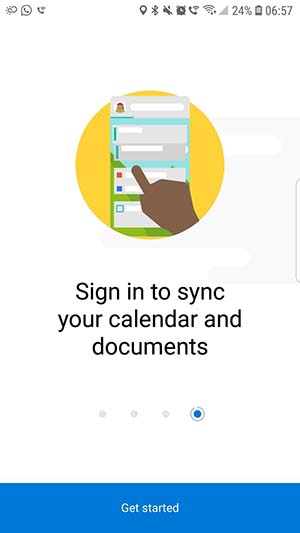 The wallpapers you get with Microsoft Launcher are not only from Bing. You can customise your own gallery of wallpapers that can change every day and you can scroll through them. So, if your wallpaper isn’t really getting your mood, you can just change it with a swipe. Along with the feed, explained below, the theme settings are one of the big drawcards of Microsoft Launcher. Open personalisation settings by pressing and holding the home screen>>Settings>>Personalization. Then change anything from theme colour to app folders to the layout of your home screen.
The wallpapers you get with Microsoft Launcher are not only from Bing. You can customise your own gallery of wallpapers that can change every day and you can scroll through them. So, if your wallpaper isn’t really getting your mood, you can just change it with a swipe. Along with the feed, explained below, the theme settings are one of the big drawcards of Microsoft Launcher. Open personalisation settings by pressing and holding the home screen>>Settings>>Personalization. Then change anything from theme colour to app folders to the layout of your home screen.
Visual control
Part of your setup process with Microsoft Launcher is signing in with your Microsoft ID. This ensures that all the apps you use are connected across all devices. This includes your Windows PC, any other Android devices that are running Launcher, Microsoft Office 365 and more. It’s a delicious link that pulls in your information from multiple sources and platforms to create one central feed that you can access at a glance. If you don’t have any other Microsoft apps on your device, head to the Microsoft folder and download the apps that you need. Read our walkthroughs for Excel, Word, To Do List and OneNote to get the most out of those too!
Once you’ve selected your apps, signed in and personalised your screen it’s time to get the most out of your feed. First, go to Settings>>Personalization>>Notification Badges to customise your notification settings so you can see if any apps require an action or have a notification directly from your home screen.
Then it’s time to access your feed. Swipe left from your home screen to see the three views of Timeline, News and Glance. They are fairly self-explanatory. Glance will tell you about your upcoming appointments and, if you’ve signed in across all devices, it will also show you your latest documents, sticky notes and tasks, among many others. In April 2019, Microsoft added a helpful weather widget to the list so you can see what your day holds at a, well, glance. You can add widgets to this feed at any time by using the Settings function by tapping on Microsoft Launcher>>Settings or opening the dock and tapping on Settings.
The feed is the most stand-out feature of Microsoft Launcher as it gives you absolute control over how you manage your information and your busy life.
News can be customised by selecting the country you’re in and the interests you have while Timeline will give you an in-depth view of every app and activity you’ve included. To get the most from Timeline, tap on the cards that appear on the screen to be taken directly to the app that it references. It’s that simple. And that perfect if you travel a lot as you can instantly see documents and items no matter where you are.
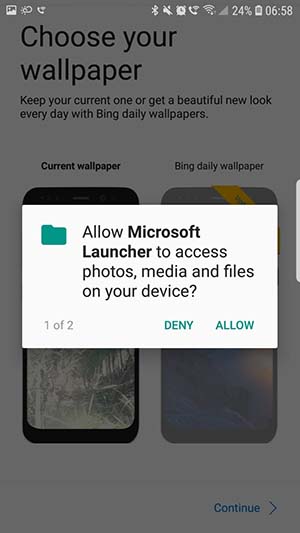 Microsoft Launcher has a lot of features but these steps will help you get the most from the platform without having to dig too deep or spend hours fiddling with settings and features. You can do a lot more customisation from the Microsoft Launcher dock that arrives with the app – this lets you switch between the app drawer (a very useful sock drawer of apps that you can manage to suit your needs) and the most used apps on your home screen while also giving you control over how many apps appear on the screen and where. The beauty of launcher lies in how it simplifies your life while connecting your information across multiple platforms for easy access.
Microsoft Launcher has a lot of features but these steps will help you get the most from the platform without having to dig too deep or spend hours fiddling with settings and features. You can do a lot more customisation from the Microsoft Launcher dock that arrives with the app – this lets you switch between the app drawer (a very useful sock drawer of apps that you can manage to suit your needs) and the most used apps on your home screen while also giving you control over how many apps appear on the screen and where. The beauty of launcher lies in how it simplifies your life while connecting your information across multiple platforms for easy access.

